Download:
How to Install:
To install your new theme, copy the default.dll file and replace the one found in C:\Documents and Settings\
Important Notes:
Don’t forget to make backup of default theme file before replacing with new one.
Source:
Google Chrome themes, plugins, addons, extensions and many more stuff. Everything in one place.
Google Chrome themes, plugins, addons, extensions and many more stuff. Everything in one place.
C:\Users\\AppData\Local\Google\Chrome (for Windows Vista)C:\Documents and Settings\\Local Settings\Application Data\Google\Chrome (for Windows XP)C:\Users\\AppData\Local\Google\Chrome\Application\chrome.exe –user-data-dir=”..\User Data\Your_Name” (for Windows Vista)C:\Documents and Settings\User\Local Settings\Application Data\Google\Chrome\Application\chrome.exe –user-data-dir="..\User Data\Your_Name" (for Windows XP)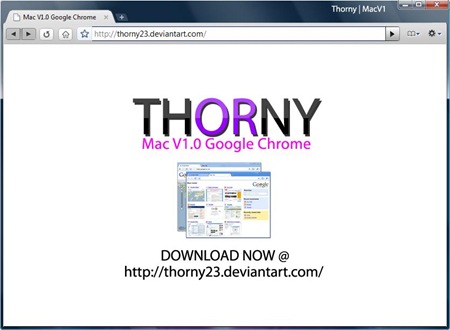
Step 2:

Copyright © 2008 Google Chrome Stuff | Design by Smashing Wordpress Themes - Blogger template by Zona Chrome